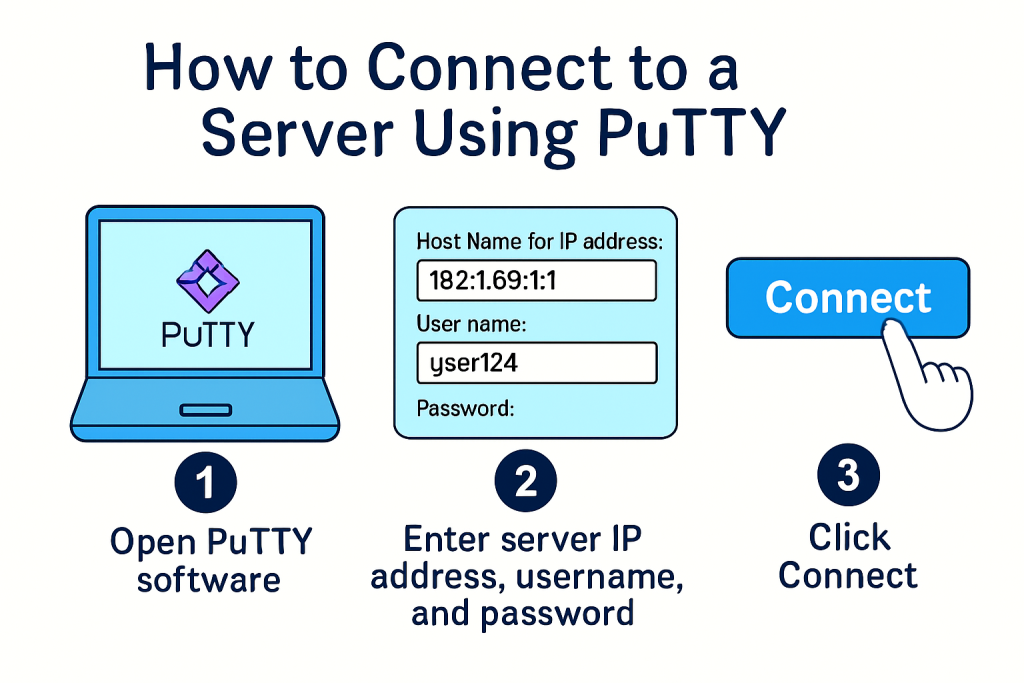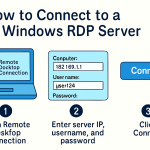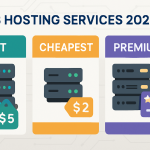Whether you are managing a VPS, dedicated server, or any Linux-based remote machine, PuTTY is one of the most popular tools for establishing SSH (Secure Shell) connections from Windows systems.
In this guide, we’ll walk you through how to use PuTTY to connect to your server, including downloading the tool, configuring it, and troubleshooting common issues.
📦 What is PuTTY?
PuTTY is a free and open-source terminal emulator that supports SSH, Telnet, and serial console connections. It is most commonly used to connect to Linux servers securely using SSH from a Windows PC.
✅ Prerequisites Before You Begin
To connect to a server using PuTTY, you’ll need the following:
- ✅ PuTTY installed on your local machine
- ✅ Server IP address or hostname
- ✅ Port number (default is
22for SSH) - ✅ SSH credentials (username, usually
root, and password or private key)
🔽 Step 1: Download and Install PuTTY
- Visit the official PuTTY website:
👉 https://www.putty.org/ - Download the appropriate version for your system (
64-bitor32-bit). - Run the installer and follow the instructions to install PuTTY on your PC.
🔌 Step 2: Open PuTTY and Enter Server Details
- Open PuTTY from the Start menu.
- In the Host Name (or IP address) field, enter your server’s IP (e.g.,
192.168.1.10). - Port: Leave it as
22(default for SSH). - Connection Type: Ensure SSH is selected.
- (Optional) In the left sidebar, go to Connection → Data, and enter your Auto-login username (e.g.,
root) to save time.
💾 Step 3: Save the Session (Optional but Recommended)
To avoid retyping the information every time:
- In the Saved Sessions field, type a name (e.g.,
My VPS Server). - Click Save.
- Next time, just double-click the saved session to connect.
🔐 Step 4: Connect and Authenticate
- Click Open to start the connection.
- If it’s your first time connecting, PuTTY will ask to trust the server’s SSH key. Click Yes.
- A terminal window will open asking for a username (e.g.,
root), if not auto-filled. - Enter the password and press Enter. Note: The password will not be visible as you type (for security).
- ✅ You are now logged into your server!
🔑 Using SSH Key Instead of Password (Advanced)
If your server requires SSH key authentication:
- Convert your private key to
.ppkformat using PuTTYgen (bundled with PuTTY). - In PuTTY, go to:
- Connection > SSH > Auth
- Click Browse and select your
.ppkfile
- Then connect as usual.
🛠️ Common PuTTY Errors and Fixes
| Error | Solution |
|---|---|
| Network error: Connection timed out | Server might be offline or IP/firewall blocked. Check port 22 access. |
| Access denied | Incorrect username or password. Double-check credentials. |
| Server unexpectedly closed network connection | Could be due to key mismatch, firewall, or wrong login method. |
🧠 PuTTY Tips and Tricks
- 💾 Always save your sessions for faster access.
- 🔐 Use key-based authentication for improved security.
- ⚙️ Enable keep-alive settings under Connection → Seconds between keepalives to prevent timeout.
✅ Final Thoughts
Using PuTTY is a simple and secure way to manage your remote Linux server from a Windows PC. Whether you’re installing software, running scripts, or checking logs, PuTTY gives you full control over your server via SSH.
Need a reliable Linux VPS or RDP server?
👉 Nivohost offers high-performance VPS with full root access and 24/7 support.