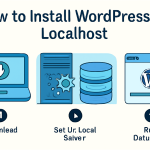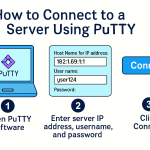Remote Desktop Protocol (RDP) allows users to access and manage a Windows server from anywhere in the world as if they were sitting right in front of it. Whether you’re managing a VPS, dedicated server, or simply need access to a remote Windows machine, this guide will walk you through how to connect to a Windows RDP server easily and securely.
🖥️ What is RDP?
RDP (Remote Desktop Protocol) is a secure network communication protocol developed by Microsoft. It allows users to connect to another computer (server or PC) remotely using a graphical interface. The host must be running RDP-compatible Windows editions like Windows Server, Windows 10/11 Pro, or Enterprise.
🔧 Requirements Before You Start
Before connecting to an RDP server, you’ll need:
- ✅ Windows RDP-compatible system (server or PC)
- ✅ Public IP Address or Hostname of the server
- ✅ RDP Port (default is 3389) open in firewall settings
- ✅ Username and Password of the server
- ✅ Remote Desktop enabled on the target server
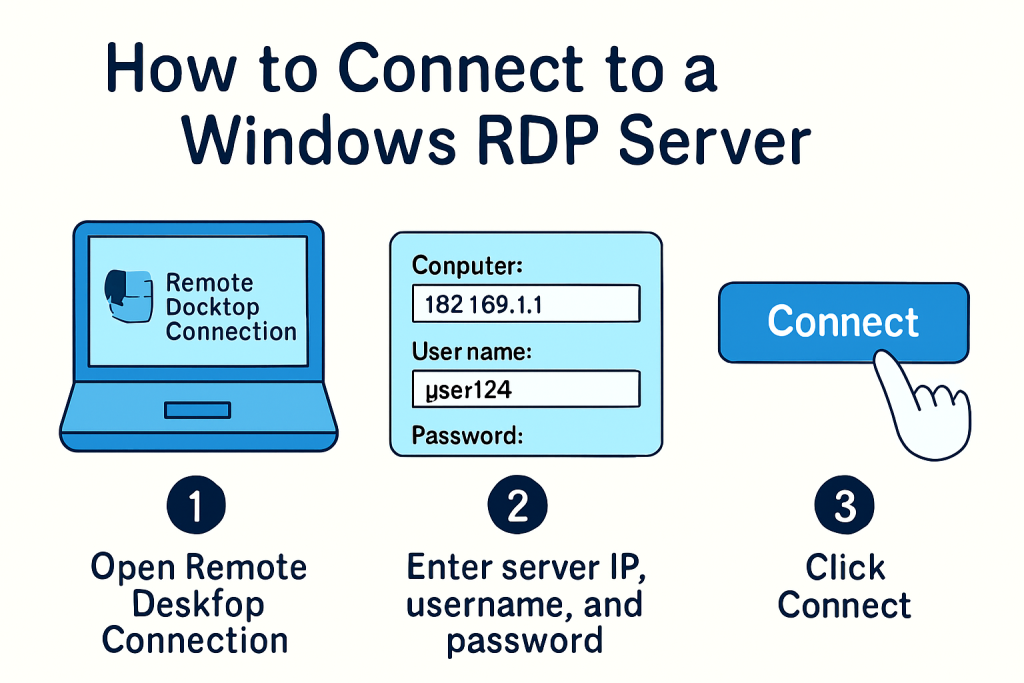
📲 How to Connect Using Windows (Remote Desktop Client)
If you’re using a Windows computer, you don’t need to install any software. Windows has a built-in Remote Desktop Client.
Step-by-Step Instructions:
- Press
Win + R, typemstsc, and press Enter. - In the Remote Desktop Connection window, enter the IP address or hostname of your RDP server.
- Click Connect.
- Enter the Username (usually Administrator) and Password.
- Click OK. You may see a certificate warning – click Yes to proceed.
- You will now be connected to the remote Windows desktop.
📱 How to Connect Using Android or iPhone (Mobile Devices)
🔹 For Android:
- Download Microsoft Remote Desktop from the Google Play Store.
- Open the app and tap on the + icon > Add PC.
- Enter the IP address, username, and save the settings.
- Tap the connection to log in.
🔹 For iOS:
- Download Microsoft Remote Desktop from the App Store.
- Open the app and tap + Add PC.
- Enter the server’s IP address, user account, and other settings.
- Tap the entry to connect.
💻 How to Connect from Mac
- Download Microsoft Remote Desktop from the Mac App Store.
- Launch the app and click + Add PC.
- Enter the server’s IP address, username, and password.
- Save and double-click to connect.
🔐 Tips for Secure RDP Connections
- Use strong passwords for all accounts.
- Change the default port 3389 to a custom port to prevent automated attacks.
- Set up firewall rules to allow access only from trusted IPs.
- Use Network Level Authentication (NLA) for enhanced security.
- Enable two-factor authentication (2FA) if available.
🛠️ Common RDP Connection Issues
| Issue | Solution |
|---|---|
| Cannot connect | Ensure RDP is enabled on the server and port 3389 is open |
| Username/password incorrect | Verify credentials and check for caps lock |
| Black screen or lag | Check network speed and server load |
| Connection refused | Check firewall and RDP service status |
✅ Conclusion
Connecting to a Windows RDP server is easy, whether you’re using a PC, mobile, or Mac. With the correct settings and a few clicks, you can manage your server remotely from anywhere. Always ensure your connection is secure by following best practices for passwords and firewalls.
Need help setting up your RDP server or buying one?
👉 Contact Nivohost for affordable and secure RDP hosting plans!