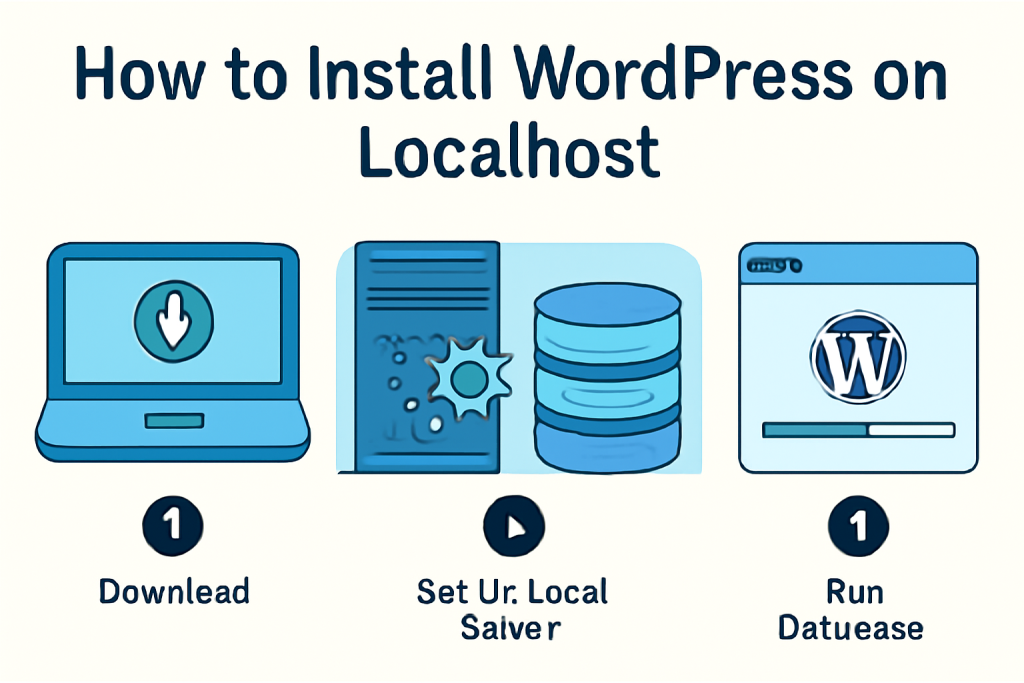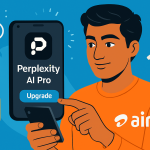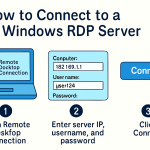Setting up WordPress on localhost is a great way to test themes, build a website, or learn development—without buying hosting or a domain. Whether you’re a beginner or developer, installing WordPress locally allows you to experiment in a private, safe environment.
In this guide, you’ll learn how to install WordPress on localhost using tools like XAMPP, MAMP, or LocalWP—completely free and step-by-step.
📌 What is Localhost?
Localhost refers to your own computer acting as a server. When you install a local server environment (like XAMPP), it mimics a live hosting server, allowing you to run WordPress without internet access.
✅ Why Install WordPress Locally?
- ✅ Practice building websites without buying hosting
- ✅ Customize or test themes/plugins safely
- ✅ Develop client sites offline
- ✅ Learn WordPress development
🛠️ What You Need to Install WordPress on Localhost
- A Local Server Environment (XAMPP, MAMP, or LocalWP)
- WordPress.org Download File
- A bit of time—less than 15 minutes!
🚀 Step-by-Step: How to Install WordPress on Localhost Using XAMPP
🔹 Step 1: Download & Install XAMPP
- Go to https://www.apachefriends.org
- Download the correct version for your OS (Windows, macOS, Linux)
- Install it with default settings
XAMPP includes Apache (web server) and MySQL (database)—both required for WordPress.
🔹 Step 2: Start Apache and MySQL
- Open XAMPP Control Panel
- Click Start next to Apache and MySQL
You should see both modules running (green indicators). This means your local server is live.
🔹 Step 3: Create a Database for WordPress
- Go to your browser and visit:
http://localhost/phpmyadmin - Click Databases tab
- Enter a name like
wordpress_test - Click Create
✅ Done! You’ve created a blank database.
🔹 Step 4: Download WordPress
- Go to https://wordpress.org/download
- Download the ZIP file
- Extract it
🔹 Step 5: Move WordPress to XAMPP Folder
- Copy the extracted wordpress folder
- Paste it inside:
C:\xampp\htdocs(Windows) or/Applications/XAMPP/htdocs(Mac)
You can rename it (e.g., myblog) if you like.
🔹 Step 6: Install WordPress
- In your browser, visit:
http://localhost/wordpress
(orhttp://localhost/myblogif you renamed the folder) - You’ll see the WordPress setup screen. Click Let’s go.
- Enter your database info:
- Database Name:
wordpress_test - Username:
root - Password: leave it blank
- Database Host:
localhost - Table Prefix:
wp_(default)
- Database Name:
- Click Submit → Run the installation
- Fill in your site info:
- Site Title
- Username
- Password
- Search Engine Visibility (no need to tick on localhost)
- Click Install WordPress
🎉 That’s it! You’ll see the “Success” screen.
🔹 Step 7: Log in to WordPress Dashboard
Visit:http://localhost/wordpress/wp-admin
(or your renamed folder path)
Log in with your username and password.
✅ You now have a fully working WordPress site on localhost!
💻 Alternative Tools: Install WordPress with LocalWP (No Configuration)
If XAMPP feels too technical, try LocalWP (formerly Local by Flywheel). It’s beginner-friendly.
Steps:
- Download from https://localwp.com
- Install and open the app
- Click Create a New Site
- Enter site name → Choose environment (Preferred is fine)
- Create WordPress username and password
It sets up the local server, database, and WordPress automatically.
🧪 What You Can Do After Installing WordPress Locally
- Build or design a new website
- Test themes or plugins
- Learn to code in PHP, HTML, CSS
- Backup and restore sites
- Export your localhost site to a live server later
🧼 How to Uninstall or Remove the Local WordPress Site
To delete a site:
- XAMPP: Delete the folder inside
htdocsand drop the database from phpMyAdmin. - LocalWP: Right-click the site > Remove.
🧾 Troubleshooting Common Issues
| Problem | Solution |
|---|---|
| Apache/MySQL won’t start | Use a different port (like 8080) or check if Skype is using port 80 |
| Blank screen or error 500 | Recheck folder name or file permissions |
| Database connection error | Ensure correct DB name and user (root, no password) |
🎯 Conclusion
Installing WordPress on localhost is the perfect way to experiment and build websites without any cost. Whether you use XAMPP for full control or LocalWP for simplicity, local development is fast, safe, and efficient.
Once you’re ready, you can move your site to a live server using plugins like All-in-One WP Migration or Duplicator.