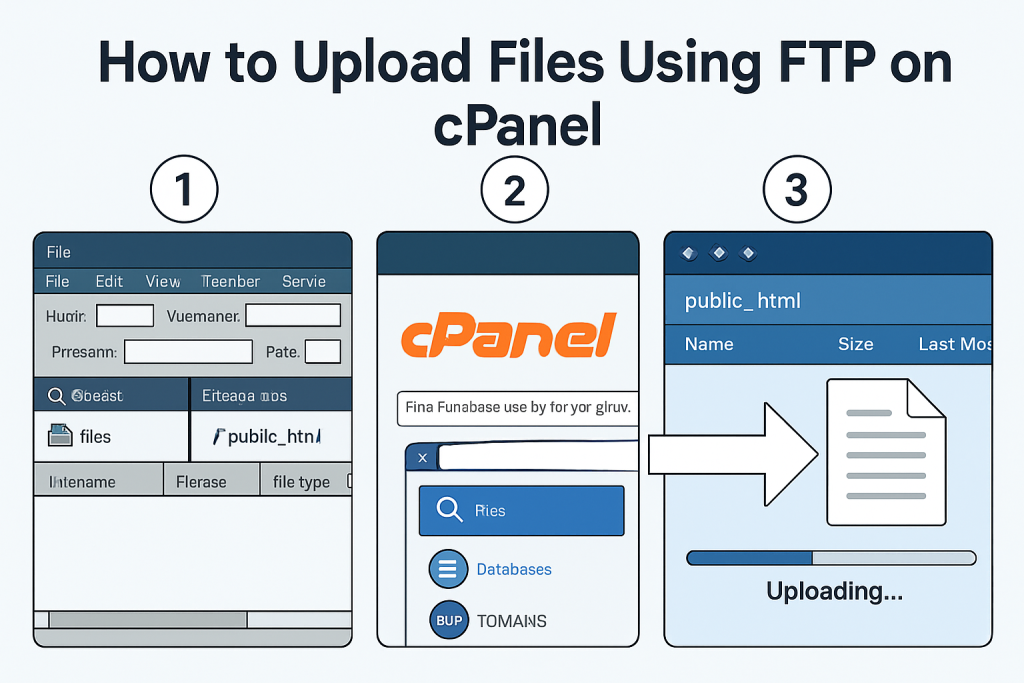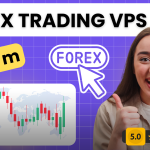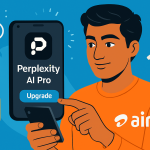Managing your website files manually can sometimes be more efficient than using a web-based file manager, especially when you’re working with large files or multiple uploads. This is where FTP (File Transfer Protocol) comes in handy. If your hosting provider uses cPanel, uploading files using FTP is simple, fast, and secure.
In this guide, we’ll walk you through how to upload files using FTP on cPanel, including how to set up your FTP account, choose an FTP client, and manage file transfers effectively.
✅ What is FTP?
FTP (File Transfer Protocol) is a standard network protocol used to transfer files between a local computer and a remote server (such as your web hosting account). It’s ideal for uploading website files, themes, images, and backups to your hosting space.
🔐 Requirements Before Uploading via FTP
Before you begin, ensure you have:
- A hosting account with cPanel access
- Your FTP login details (FTP username, password, and server/IP)
- An FTP client like FileZilla (recommended), Cyberduck, or WinSCP
🧾 Step 1: Create an FTP Account in cPanel
- Log in to cPanel
Usually available at:yourdomain.com/cpanel - Scroll down to the “Files” section
Click on FTP Accounts - Create a new FTP account
- Enter a username (e.g.,
myftpuser) - Choose a domain (if you have multiple)
- Set a strong password
- Choose the directory to give access to (e.g.,
/public_htmlfor full access) - Set the quota (or choose unlimited)
- Enter a username (e.g.,
- Click Create FTP Account
You’ll now have an FTP account ready to use.
🧾 Step 2: Choose and Install an FTP Client
While cPanel has a File Manager, using an FTP client is better for bulk uploads.
🔥 Recommended FTP Clients:
- FileZilla (Free & Open Source – Windows, macOS, Linux)
- Cyberduck (macOS/Windows)
- WinSCP (Windows)
How to Install FileZilla:
- Go to https://filezilla-project.org
- Download and install FileZilla Client
- Open the application
🧾 Step 3: Connect to Your FTP Server
In FileZilla:
- Open FileZilla
- At the top, enter:
- Host: your domain or server IP (e.g.,
ftp.yourdomain.com) - Username: FTP username you created
- Password: FTP password
- Port: 21 (default FTP port)
- Host: your domain or server IP (e.g.,
- Click Quickconnect
If everything is correct, you’ll connect to your server and see the files from your website’s directory.
🧾 Step 4: Upload Files Using FTP
Once connected:
Left Panel = Your Local Computer
Right Panel = Your Web Server (via cPanel)
To upload files:
- Navigate to the folder on the left panel (e.g., your website files)
- Navigate to the destination folder on the right panel (e.g.,
public_html) - Drag and drop the files from left to right
✅ Your files will be uploaded directly to your server.
🧾 Step 5: Verify Upload in cPanel or Browser
Once the upload is complete:
- You can visit your domain (
yourdomain.com) to see the changes - Or log in to cPanel > File Manager to view the uploaded files
⚠️ Common FTP Errors and Fixes
| Error | Cause | Solution |
|---|---|---|
530 Login Authentication Failed | Wrong username/password | Double-check FTP login details |
Connection Timed Out | Firewall or server issue | Use passive mode or check with hosting provider |
Permission Denied | Restricted access | Ensure you have access to the folder or use /public_html |
🔐 Extra Tips for Secure FTP Usage
- Use FTPS (FTP Secure) if supported by your host for encrypted file transfers
- Avoid using your cPanel main credentials; create separate FTP users
- Always log out or disconnect your FTP session when done
- Keep your FTP software updated to avoid security issues
📦 Alternatives to FTP Upload
While FTP is powerful, here are some alternatives:
- cPanel File Manager (for small uploads)
- Softaculous File Upload (for scripts or zip uploads)
- SSH/SFTP (for advanced users)
🎯 Conclusion
Uploading files using FTP on cPanel is a powerful and efficient way to manage your website’s files, especially if you’re working with a lot of content or large media files. With tools like FileZilla and a reliable cPanel hosting provider, you can easily upload, edit, or replace files directly on your server.
Whether you’re a developer, blogger, or business owner, mastering FTP will give you full control over your website.